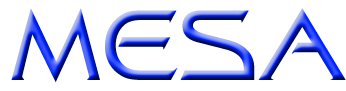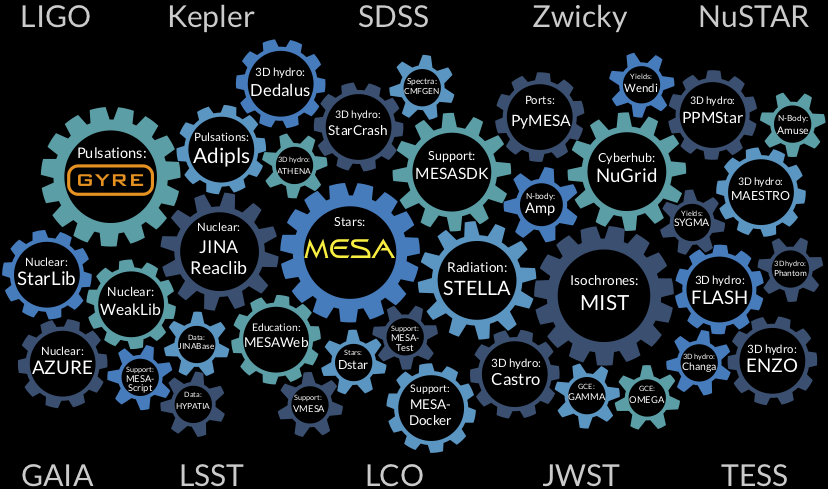MESA-Web portal moves to UW
Sep 7 2021, 20:55
After a number of years of successful operation, the MESA-Web portal created by Carl Fields & Frank Timmes at Arizona State University will be discontinued at the end of September.
However, the good news is that we've re-implemented the portal here at UW-Madison, and are ready to accept new calculation requests. As part of this re-implementation, we’ve beefed up the computational resources a bit, so that calculations run faster; and, a greater number of calculations can be run concurrently. If you’re planning on using MESA-Web for instruction in the fall, we recommend trying it out right away — there may be a few bugs lurking, and better to weed them out now than during classes!
First Flight for the Gentleman's Relish
Oct 23 2020, 15:31
Earlier this week I took the Gentleman's Relish out for its first flight. This is a quadcopter (drone) that I built from parts — some salvaged from my old DJI Phantom FC40, and others bought off Amazon. Functionally, the 'copter is similar to a DJI Flame Wheel F450, but with a number of custom tweaks. For one, it has a set of chunky engines (T-Motor Air2216), giving it sufficient lift-to-weight ratio to carry a decent camera and gimbal. Also, I've installed a Flytrex Core flight tracker gizmo, allowing telemetry to be recorded (see here for the first flight).
The 'copter name was inspired by the GPS received housing that I ended up using. The best solution I could find was an empty jar of Patum Pepperium — a delicious anchovy paste which styles itself as the gentleman's relish. In the picture above, you can see the jar as the squat white cylinder on the GPS mast!
Porting MESA to the Raspberry Pi
Aug 18 2020, 17:44
It's long been my dream to run
MESA on the Raspberry Pi family of single-board
computers. This dream came a step closer in 2016, with the advent of
ARMv8-based Raspberry Pi models that are capable of running 64-bit
operating systems; and it finally moved within reach this summer, with
the release of an 8GB version of the Raspberry Pi model 4B.
To get MESA up and running on Maple (my new Raspbery PI 4B/8GB
computer, pictured right), I installed a custom 64-bit Gentoo Linux operating
system (huge props to Sakaki for developing
this version, and providing awesome accompanying documentation). I
then ported the MESA SDK to
run on this architecture and operating system (grab a copy of the SDK
port
here). I'm
delighted to report that the latest development version of MESA
compiles and executes without issue. A full run through the test suite
takes a bit longer (1-2 days) than my 28-core Linux workstation, but
the results are bit-for-bit identical.
Maple sets a number of records: it is the smallest, cheapest
and lowest-power computer on which MESA has run. I'm hoping that
the experience porting MESA to the ARM architecture (another first) will
prove useful when Apple switches their desktop/laptop computers from Intel to ARM.
A Brief Statement
Jun 5 2020, 18:26
Like many of my faculty, staff and student colleagues in the Department of Astronomy, I am deeply saddened and dismayed by the recent killing of
George Floyd. This was not an isolated act, but rather just one
further addition to the litany of heinous acts perpetrated against
black and indigenous peoples in the United States. I stand in solidarity with the many movements fighting against such injustice, and fully recommit myself
to hearing, supporting, promoting and following those from oppressed
communities.
A stellar software ecosystem
May 7 2018, 23:34
If takes a village to raise a child, it takes a whole software ecosystem to model a star. Frank Timmes has put together an informative graphic showing prominent parts of this ecosystem, including the GYRE and MESA software instruments that I'm helping develop. Also shown are some of the important ongoing and upcoming ground and space observatories that provide the empirical yardsticks that stellar models must match up against.